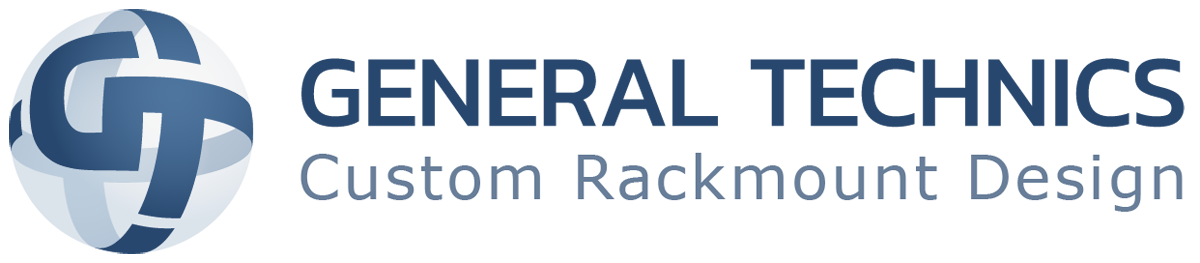Life has taught us that surprise failures are a thing we really want to try and avoid. Therefore, we do things like make sure we have enough heating oil in the winter, make sure our car’s brakes haven’t worn down and we get regular checkups at the doctor. By doing these preventive maintenance steps we avoid disaster. In the same way, occasional check-ins on your CPU temperature is a necessary step in ensuring the overall health of your PC.
When the Heat is Turned Up
When your CPU is allowed to get too hot, it can cause a cascade effect on your entire system. The PC may begin to act sluggish during tasks. To prevent itself from overheating, your CPU may shut down your computer to cool off- and that’s a best-case scenario. If it is allowed to continue to rise in temperature, it can wear on the lifespan of the CPU and even burn it out. Replacing a CPU is not something you ever want to have to do. What’s a good range of temperature for the CPU? Well, that would depend on what your system is currently doing. If idle, anything under 50-60 degrees Celsius is ideal. Once you start using more intense programs, such as gaming, expect to see that temperature rise. Keeping that number under 80 degrees Celsius is what to aim for. 80-90 degrees Celsius is where things start to get too hot. Continued long term usage at that temperature will lead to failure sooner rather than later.
How to Check
Well, there is good news and bad news. The good news is that every CPU comes with its own internal temperature monitoring. The bad news is Windows does not have an installed program that lets you see that from anywhere other than the BIOS or UEFI. However, there are multiple downloadable apps to solve this. The easiest and most popular is Core Temp. Installing this allows you to check your temperature from the Windows task bar. However, be sure to avoid installing the unnecessary bloatware it comes with! More advanced options are out there such as NZXT’s Cam Software. Apple users can use the free app Fanny to keep check.
Maintenance
In addition to checking the temperature, there are steps you can take to ensure your CPU remains in a good place. Cleaning out your PC of dust, making sure all fans are properly working, and reapplying thermal paste after a few years are all good and recommended steps to keeping your CPU running at top speeds for years.